Quickstart Repositories
✨ This page serves as Quickstart for working with repositories. For a more comprehensive reference about Working with GitHub repositories, refer to Creating and managing repositories
Create a repository
GitHub repositories store a variety of projects. In this guide, you'll create a repository and commit your first change.
- In the upper-right corner of any page, select +, then click New repository.
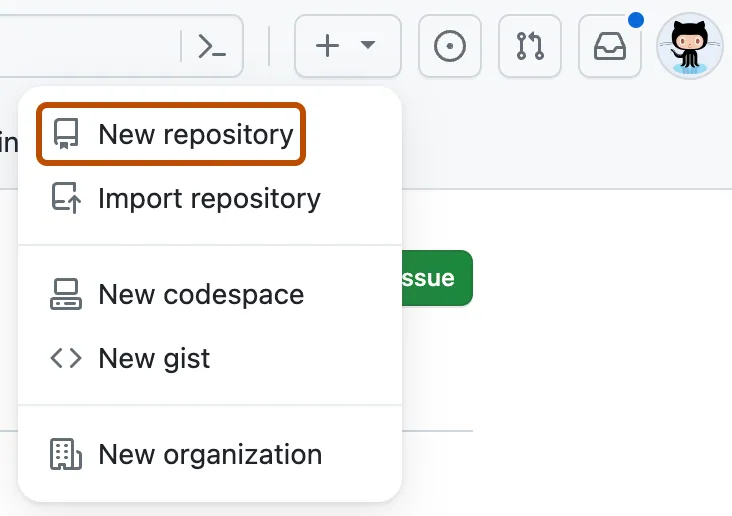
- Type a short, memorable name for your repository. For example, "hello-world".
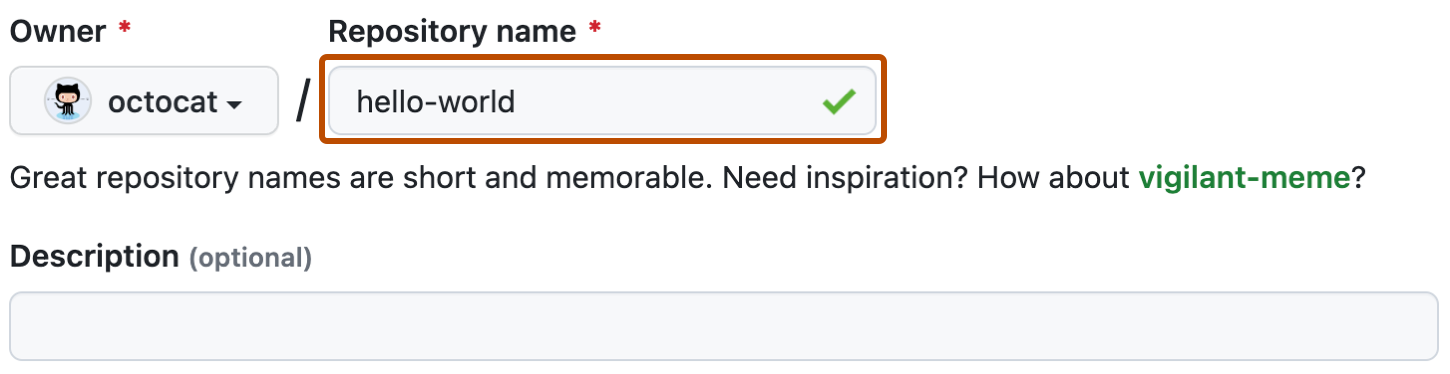
- Optionally, add a description of your repository. For example, "My first repository on GitHub"
- Choose a repository visibility. In this course it must be Private
- Select Initialize this repository with a README.
- Click Create repository.
Commit change using Web Interface
A commit is like a snapshot of all the files in your project at a particular point in time.
- In your repository's list of files, select README.md.
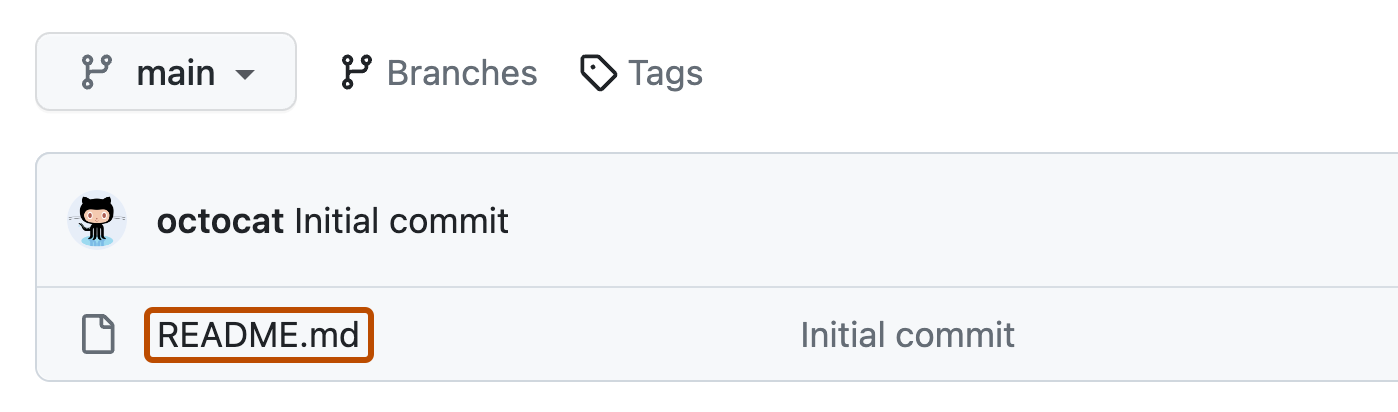
- In the upper right corner of the file view, click pen icon to open the file editor.
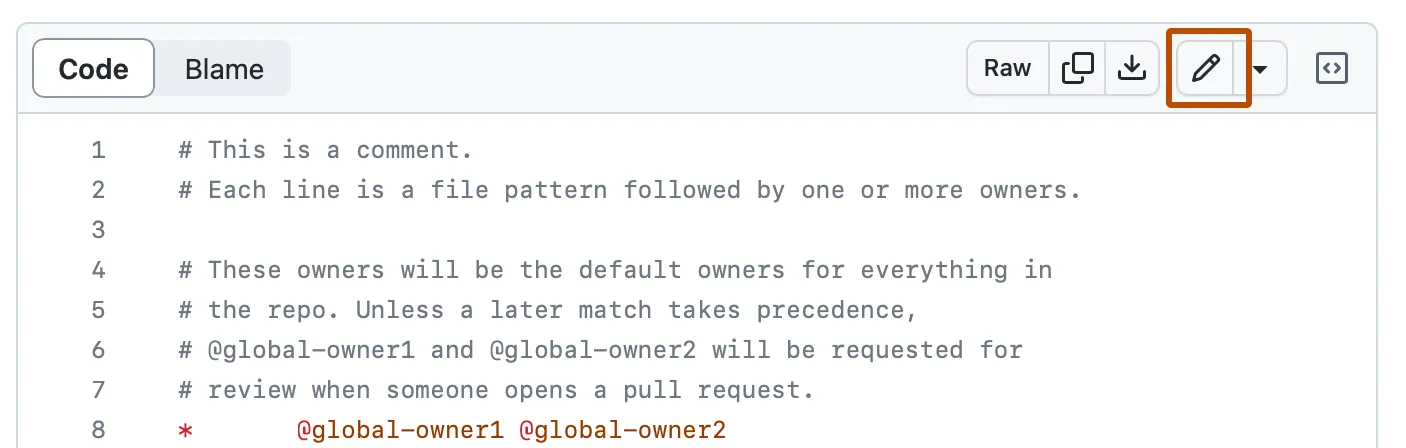
- In the text box, type some information about yourself.
- Above the new content, click Preview.
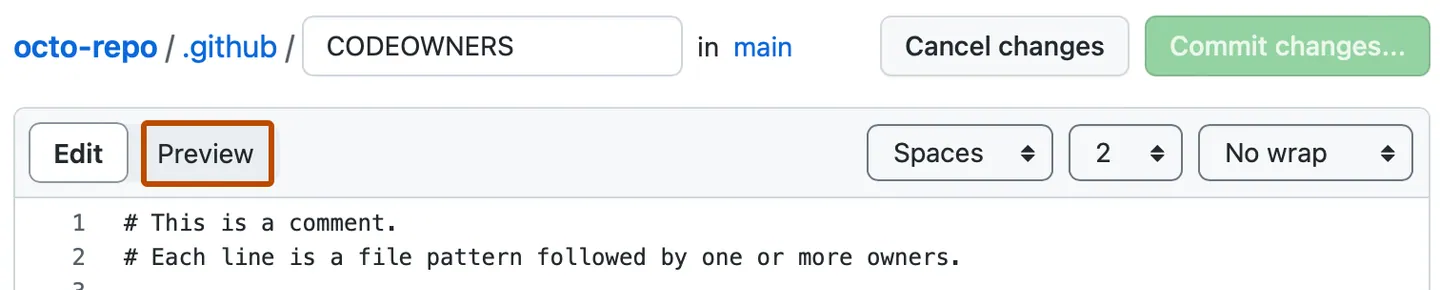
- Review the changes you made to the file. If you select Show diff, you will see the new content in green.
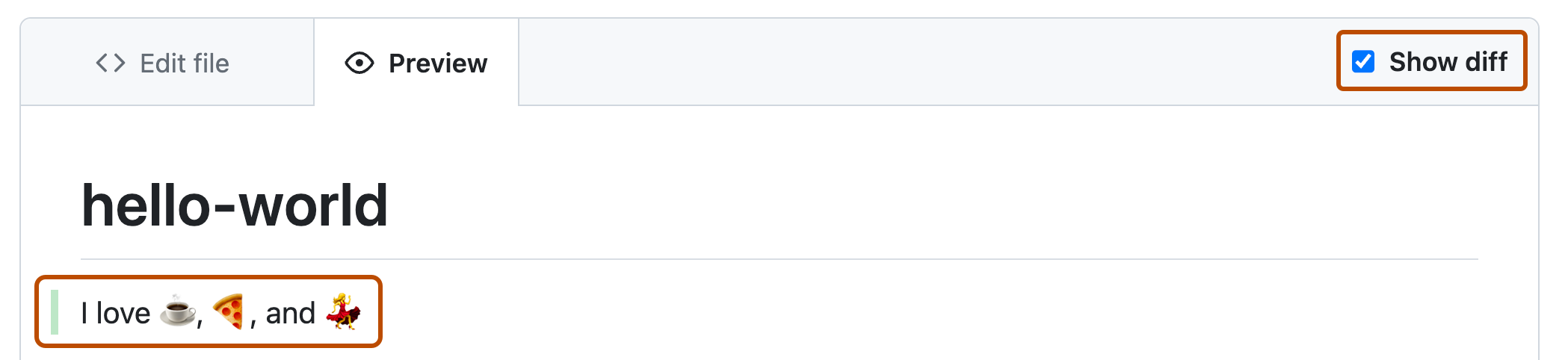
- Click Commit changes. In the "Commit message" field, type a short, meaningful commit message that describes the change you made to the file